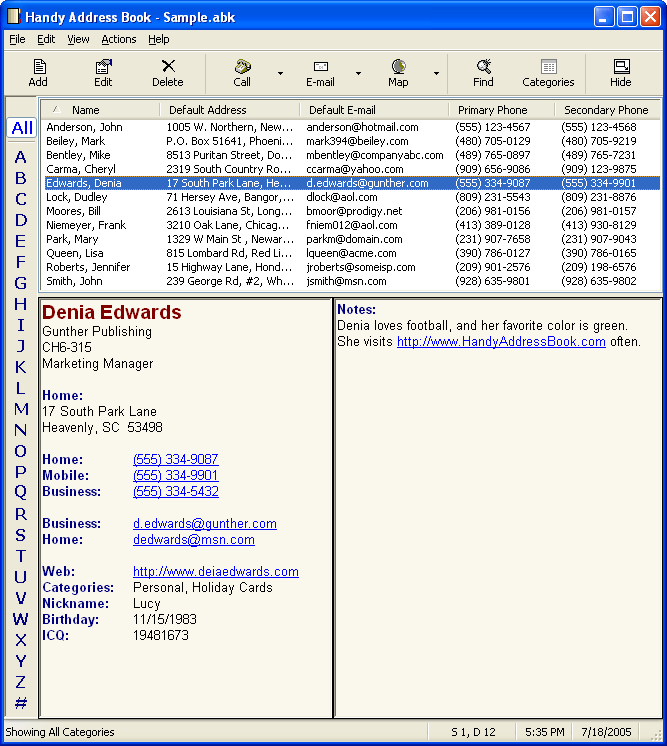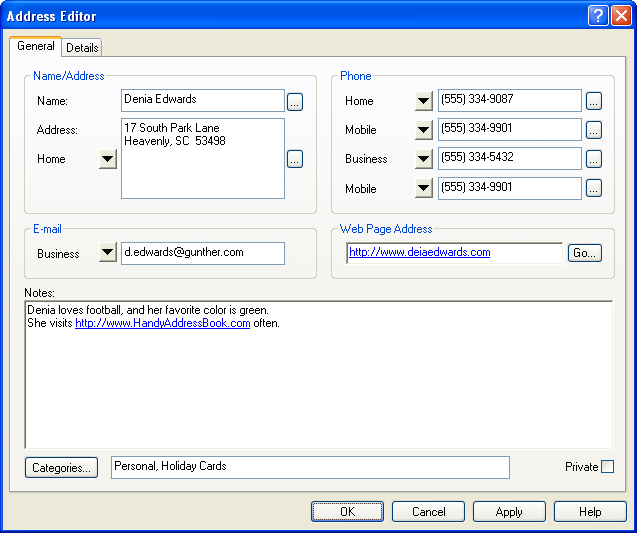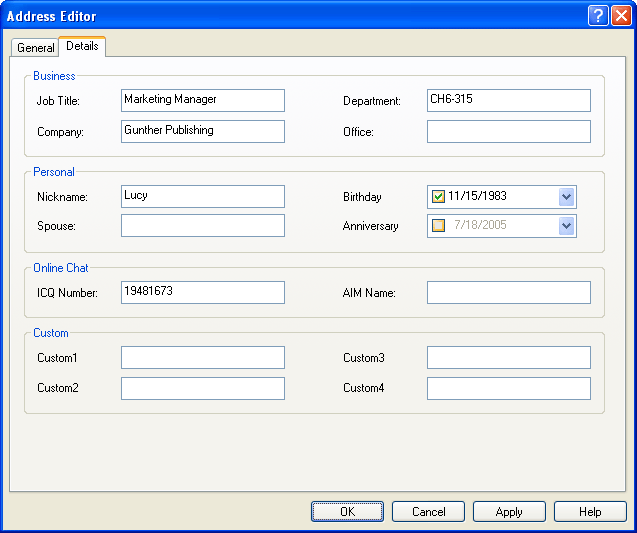|
More Information ->
Handy Client -> Screen Shots |
 |
|
 |
Handy Client Screen Shots
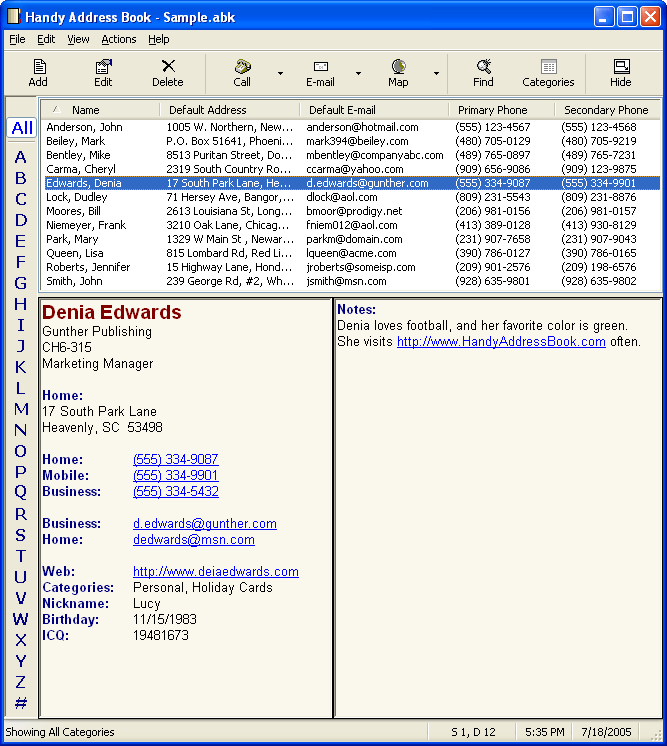 |
| Main Window |
The main window has an address list on the top, an alphabet filter bar along
the left, and a details window on the bottom. You can select one or more buttons
on the alphabet bar to show addresses beginning with the selected letters. The
address list can be sorted by any column, just click on the header. You can
choose which data fields are displayed in the address list. The details window
shows all the recorded information for the selected address. You can double
click on a phone number to quickly dial it. All the fonts and background color
are user adjustable.
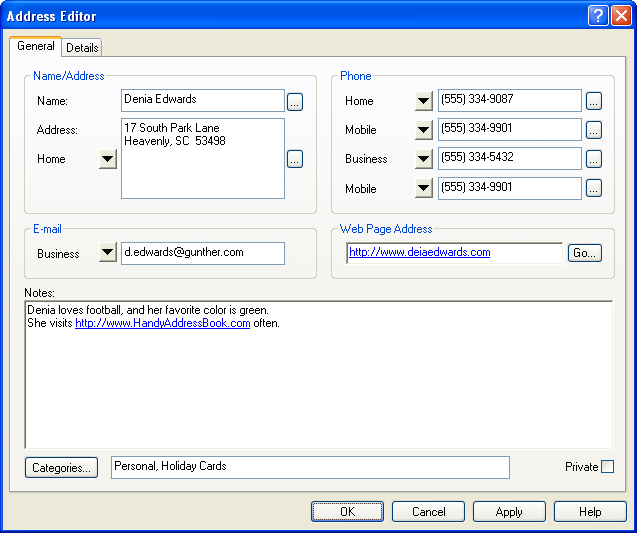 |
| Address Editor - General Page |
The address editor has 2 pages. The General page is shown above. Each address
can have up to 3 mailing addresses, 3 e-mail addresses, and 12 phone numbers. To
change the displayed field, choose the down arrow to the left. Addresses can be
assigned to categories, and you can then filter the displayed addresses based on
category. Addresses can be marked as private, and optionally password protected.
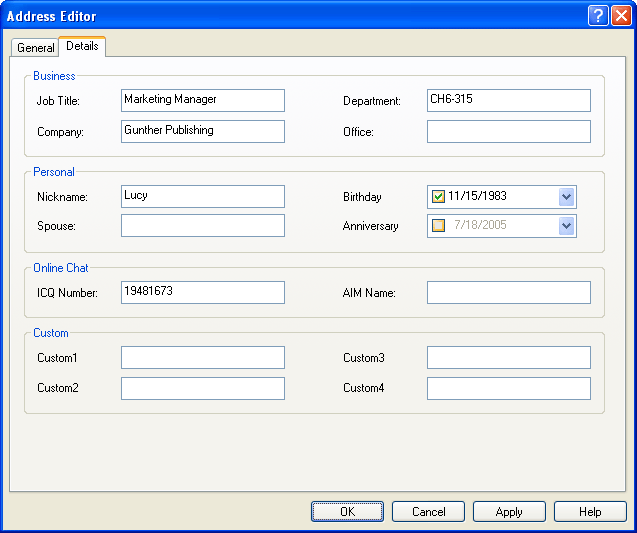 |
| Address Editor - Details Page |
The Details page of the address editor shown above illustrates the additional
fields available for each address. All of the labels for the E-mail,
Address, Phone, and Custom fields are user adjustable.
|