|
Address books are viewed, modified, and administered through any web browser.
The following screen shots show various pages as accessed through your web
browser. Handy Server also has a graphical user interface (GUI) for setting server
options and offers an alternative method for performing administrative tasks. Screen shots of the Handy
Server GUI are also shown below.
| |
Web Browser Screen Shots |
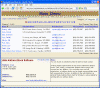 |
The "List" view of an address book using the web browser interface.
Sort by any column by clicking on the column header. Adjust which columns are shown, and their order.
Click on the contact's name to display it in the bottom "Details" frame.
Filter the displayed list by selecting a letter from the alphabet bar, or
choosing a specific category from the drop-down list. The list view is completely customizable with fonts, colors, number of items
displayed per page, etc... To experiment with a live address book,
visit the
main demo. |
| [click to enlarge] |
|
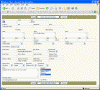 |
The address editor page is used for adding or
editing contact information. You can customize which fields are
displayed and their order on the form. Many of the field names can be
renamed to meet your needs, and more fields are available than shown here.
Adjust the appearance including font style, size, colors, and whether to
display a compact or full view. |
| [click to enlarge] |
|
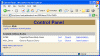 |
The "Control Panel" page displays all your available
address books and links to view, search, or administer any of them.
From here you can also access the global administration options that affect
all address books. |
| [click to enlarge] |
|
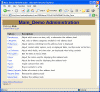 |
Each address book has its own "Administration" page
where options can be set. This screen shot shows the available choices
seen from the main administration page for an address book. Only users
with administration permissions for the address book can adjust these
options. To see more detail on each administration option, visit a
live book administration demo. |
| [click to enlarge] |
|
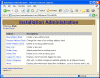 |
The "Installation Administration" page displays
options available that affect all address books. These are global
options, which can only be adjusted by a user with installation
administration permissions. |
| [click to enlarge] |
|
| |
Handy Address Book Server GUI Screen Shots |
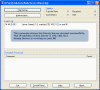 |
This shows the graphical user interface of Handy Address Book Server.
When run interactively (not as a service) this GUI will be available on the
server. This dialog can be used to start and stop the server, and see
a log of the activity. Choose the "Administration..." button to bring
up additional options. |
| [click to enlarge] |
|
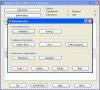 |
Various administrative tasks can be accomplished
through this dialog. The "Installations..." and "Settings..."
administrative tasks can only be done through this GUI. These are
server level administrative options, such as setting which port the server
will run on. All of the "Installation Administration" and "Address
Book Administration" tasks can be done either here, or through any web
browser. |
| [click to enlarge] |
|
 |
This shows the options available under the
"Installations..." button in the "Server Administration" section. An
unlimited number of installations can be created. Each installation is
completely separate from other installations, with its own collection of
users, address books, and options. Each installation can be assigned a
particular quota of address books and optionally be given an expiration
date. |
| [click to enlarge] |
|
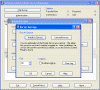 |
This shows the options available under the
"Settings..." button in the "Server Administration" section. Use this
dialog to install Handy Address Book Server as a service, choose
the operating port, or enable logging. |
| [click to enlarge] |
|
|